Navigate to iProcurement Responsibility (N) Home Page > Shop. Search or select the item to procure and add to the shopping cart. once all the required items are selected to the shopping cart we can check out with any of the three available methods.
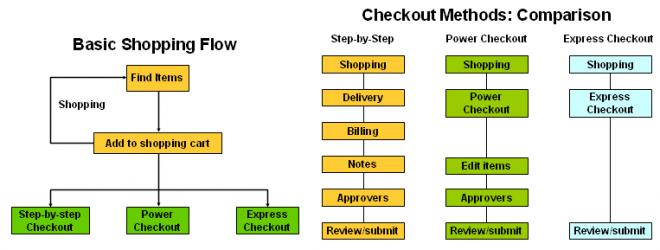
Checkout Methods: Comparison
From the user perspective the different checkout methods dictate the amount of information that requesters must enter to complete an order. From the implementation perspective the methods differ in how much help entering information you expect the requester to require. For example, power checkout provides the same access to requisition information as step-by-step, but does so in fewer pages.
Step-by-Step Checkout
Requesters are led step-by-step through entering the details needed to create an order. Requester needs less experience to complete the order process. Defaults details from requester's My Profile, which the requester can override Requires the Review/Submit step
Requesters are led step-by-step through entering the details needed to create an order. Requester needs less experience to complete the order process. Defaults details from requester's My Profile, which the requester can override Requires the Review/Submit step
This checkout method is ideal for the
requester who needs complete control over the information to be included in the final requisition.
During the delivery stage specify: Date you want it delivered, Requester Location to deliver to ,Different delivery information for each line item, A one-time address
During the billing stage specify: Procurement card, Taxable status, Project to bill to,
Different billing information foreach line item, Multiple charge accounts for a single line item
During the notes stage specify: Description for the requisition, Notes to the buyer and approver, Attachments
During the approval stage specify: Review your list of approvers, Specify additional approvers, Change first approver, Delete non-mandatory approver, Add note to approver Attach justification attachment
requester who needs complete control over the information to be included in the final requisition.
During the delivery stage specify: Date you want it delivered, Requester Location to deliver to ,Different delivery information for each line item, A one-time address
During the billing stage specify: Procurement card, Taxable status, Project to bill to,
Different billing information foreach line item, Multiple charge accounts for a single line item
During the notes stage specify: Description for the requisition, Notes to the buyer and approver, Attachments
During the approval stage specify: Review your list of approvers, Specify additional approvers, Change first approver, Delete non-mandatory approver, Add note to approver Attach justification attachment
Power checkout
Power checkout is used by requesters with more experience with iProcurement, but that still need to have full control over content. Defaults details from requester's My Profile, which the requester can override Enables updates to checkout information on a single page Requires Review/Submit step.
You can enter or update all the information on a single page during the power checkout process. You can review and edit approvers similar to the step-by-step checkout process.
Power checkout is used by requesters with more experience with iProcurement, but that still need to have full control over content. Defaults details from requester's My Profile, which the requester can override Enables updates to checkout information on a single page Requires Review/Submit step.
You can enter or update all the information on a single page during the power checkout process. You can review and edit approvers similar to the step-by-step checkout process.
Express checkout limits what you can update during checkout
Defaults all details from the requester's My Profile Requester can enter only:
Defaults all details from the requester's My Profile Requester can enter only:
- Need-by date
- Requisition description
- Notes to buyer and approvers
- Review is optional
To change any of the defaulted information, you will have to use your browser’s back button and use the step-by-step checkout process.
Review/Submit
You may review your requisition before submitting it for approval. You are actually submitting the requisition to the Requisition Approval workflow. If your requisition is approved it will then be submitted to the PO Create Documents workflow to create an order for the supplier.
You may review your requisition before submitting it for approval. You are actually submitting the requisition to the Requisition Approval workflow. If your requisition is approved it will then be submitted to the PO Create Documents workflow to create an order for the supplier.
No comments:
Post a Comment